Enroll in Password Reset
IMPORTANT: The enrollment needs to be completed once. You will NOT be able to enroll in this service if you have already forgotten your password. Please contact IT Helpdesk for assistance.
1. Navigate to the Password Enrollment link
2. Enter "work email address" and "password".

NOTE: You will be prompted to setup "Two-Factor Authentication". This will need to be completed once.
3. Click "Setup"

4. Download the "Microsoft Authenticator" app from the App Store on your mobile device.
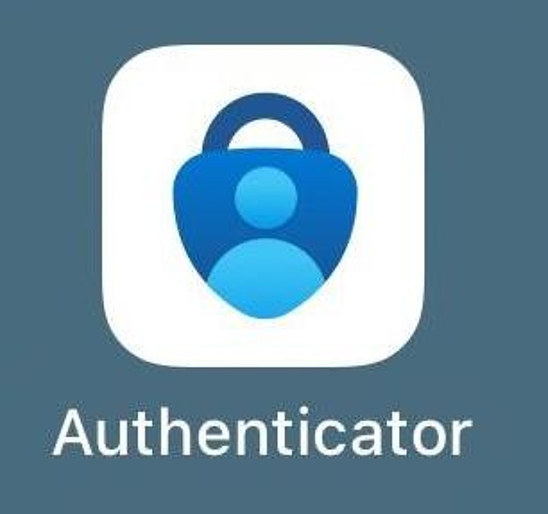
5. On your mobile device, open the app and tap the "+" button.
6. On your mobile device, tap "Other".

7. On the computer screen, click "Next".

8. Scan the QR Code shown on the computer screen using your mobile device.

9. Click "Next"

10. Enter the "Verification code" shown on the Microsoft Authenticator app.

11. Click "Verify"

12. Click "Done"

13. Choose and answer 4 security questions that will be used to verify your identity. (The responses must be a minimum of 5 characters long)

14. Click "NEXT"

15. After setting up your security questions, then click "FINISH"

16. Click "OK" to successfully complete enrollment.

