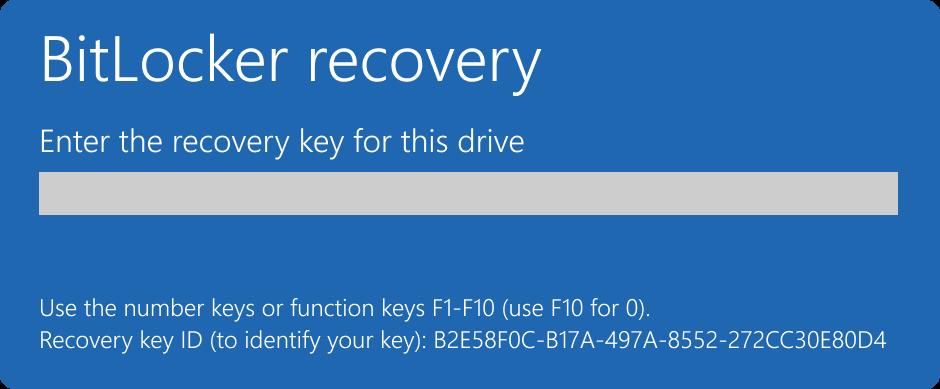Find BitLocker Recovery Key for Culligan Laptop
IMPORTANT: If you see the screen displayed in the image below, please follow these instructions to unlock your laptop using another laptop or mobile device.
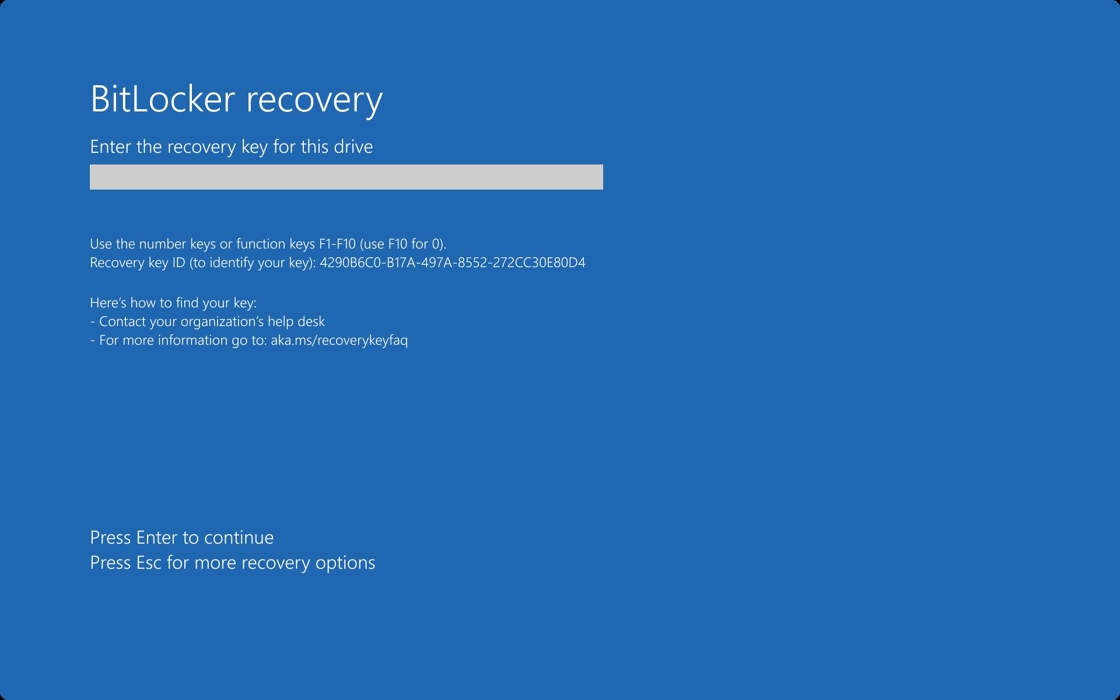
If you need further assistance after attempting the steps below, reach out to IT Helpdesk.
1. Navigate to https://www.office.com/ from any web browser.
2. Sign-in with your work email address and password.

3. Click on your initials or profile picture on the top right of the page.

4. Click "View account"

5. Click "Devices"

6. Find your laptop from the list. (Match the device name with the serial number found at the bottom of your laptop.)

7. Click the down-arrow to see details of the device.

8. Click "View Bitlocker Keys"

9. Click "Show recovery key"

10. Use the recovery key to unlock your work laptop.

11. Type the recovery key on your work laptop that is locked.