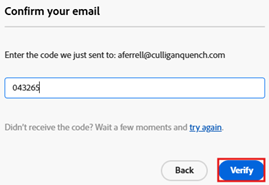Updating your Adobe Email Address
1. Open your preferred web browser and navigate to https://account.adobe.com/profile. If you do not know your Adobe password, please press Reset your password.
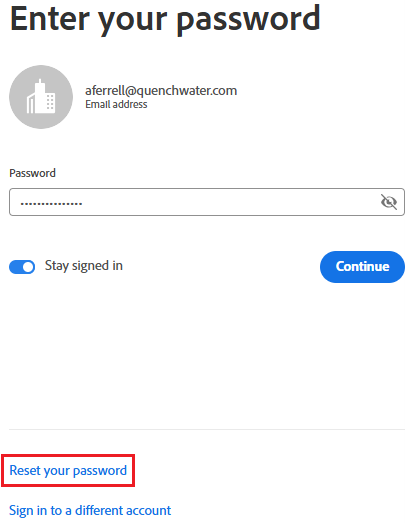
2. If you see an option to select a profile, click the Quench USA, Inc. profile.
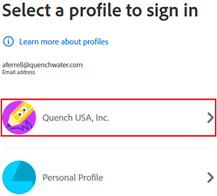
3. Once logged in, scroll down to the Account Information and access section, and click Change next to your Primary email address.
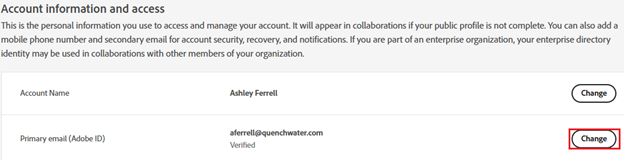
4. Update @quenchwater.com to @culliganquench.com and click Change again.
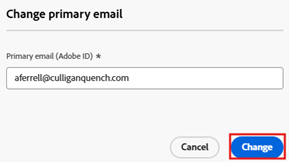
5. You will receive an email from Adobe (message@adobe.com) with a 6-digit verification code.
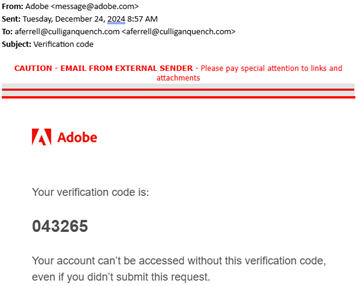
6. Copy the 6 digit code and paste into the Adobe verification text-box and click Verify.