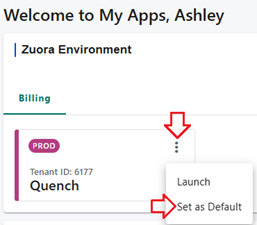Zoura One ID
We’re excited to announce that this weekend, our Zuora account will be migrated to OneID for a streamlined and enhanced user experience. Here’s everything you need to know to make the transition smooth and easy:
What to Expect After Migration:
- Access via MyApps: You will continue to access Zuora through a new icon in MyApps.
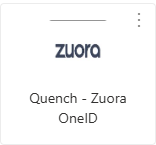
Once you log in, you’ll notice some changes to the layout and navigation:
- New Dashboard: The dashboard you’ll see after logging in will be different from what you’ve used before. It’s designed to give you a more personalized experience with clear access to your tenants and additional menu options.
- Tenant Access: You will now be able to see all the tenants you have access to on your dashboard. If you regularly work with one specific tenant, you can set it as your default tenant for easy access.
Here’s how to set your default tenant:
- Click the three-dot menu (ellipses) in the top-right corner of the dashboard.
- Select Set as Default.
- After doing this, the default tenant will automatically open in a new tab when you log in, saving you time!
Tips for a Seamless Transition:
- Familiarize Yourself with the New Dashboard: Take a few minutes to explore the new dashboard and menu options.
- Set Your Default Tenant: For those who frequently work with the same tenant, setting it as the default will make accessing your most used tenant quicker and easier each time you log in.We’re committed to making your Zuora experience as seamless as possible, but feel free to reach out to IT Support if you have any questions.